USB Hidden Copier is a suitable solution for automatically backing up data from any USB memory device that you connect to your computer. The application can work silently and automatically backup the data from USB devices to your computer. You may select the types of files to be copied.
USB monitoring purposes
USB monitoring purposes
USB Hidden Copier is capable of silently duplicating the specified types of files from any USB device connected to your computer. This way, you can monitor the contents of USB memory devices for all the people who use your computer. It stores the duplicate data in a local folder, so you can easily inspect it later.
A tool that automates data backup
USB Hidden Copier is designed to run on Windows startup and automatically activate the backing up process as soon as you connect a USB device to your computer. Alternatively, you may manually activate/deactivate it. Moreover, the application allows you to select the local folder for data storage.
You can select the types of files which you wish the application to copy: pictures, documents, multimedia or other types files except for these. Otherwise, you may choose “All” and thus disable any file filters. You may set the software to ignore a particular device, for example your own, in order to avoid unnecessary space occupation.
Lightweight USB copier
USB Hidden Copier is simple to use, lightweight and easy to install. It also features a shortcut to viewing the default folder for data storage, however, in many cases the files are not copied in the specified directory. The data can be accessed from the application’s installation folder, where the program creates specific subfolders with the name of the USB.




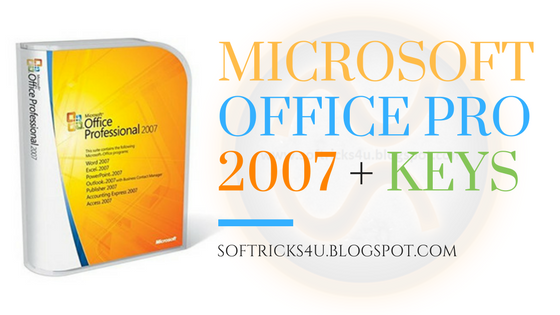
0 Comments
You can give your reviews about our posts here. Yours valuable comment can be useful for us. All programs provided for education purpose only.